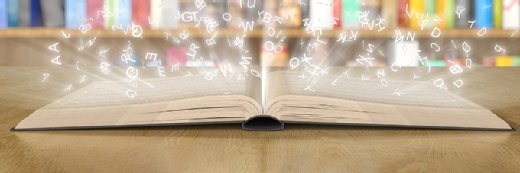Troubleshooting Microsoft Outlook toolbar problems
Microsoft Outlook toolbar buttons will stop working correctly if the OUTCMD.DAT file becomes corrupted. Find out why third-party add-ins are often the culprit and learn how to fix the problem.
Microsoft Outlook stores customized changes you make to toolbar buttons and menus in a file named OUTCMD.DAT. Microsoft Outlook toolbar buttons (including the Send button) will stop working correctly if this file becomes corrupted.
If the OUTCMD.DAT file is modified in an incompetent way or if it's damaged by uncontrollable forces (e.g., an application crash), then Microsoft Outlook itself will become unstable. The culprit is often a third-party add-in that was not properly debugged or one that made unwanted changes to Outlook's configuration files.
More Microsoft Outlook resources
Take a peek inside our toolbox of Microsoft Outlook third-party add-ins and tools.
Check out the Microsoft Outlook Reference Center for tips and advice on troubleshooting Outlook performance issues.
Read our guide on troubleshooting Microsoft Outlook
When toolbar buttons or menus stop working, the problem is obvious. But sometimes the symptoms are more ambiguous -- for instance, clicking on the Send button may no longer work, but the keyboard shortcut for the Send button still functions.
The only way to deal with a damaged OUTCMD.DAT file is to delete it and let Microsoft Outlook recreate it. This means custom toolbars will also be deleted, but that is a relatively small price to pay for getting Outlook stability back.
There's no utility that lets you selectively repair the OUTCMD.DAT file (probably because the file's not in a publicly-documented format), but if there's an alternative to deleting and recreating it please let us know about it.
The OUTCMD.DAT file is located in one of two places:
C:\Documents and Settings\%username%\Application Data\Microsoft\Outlook
or
C:\Documents and Settings\%username%\Local Settings\Application Data\Microsoft\Outlook
In Windows Vista, the file is located here:
C:\Users\%username%\AppData\Local\Microsoft\Outlook
The OUTCMD.DAT file is hidden by default, so you'll need to enable viewing hidden files before you can delete it. (Be sure to close Microsoft Outlook first.) Another option is to rename the OUTCMD.DAT file rather than deleting it outright.
NOTE: This issue does not seem to affect Microsoft Outlook 2007.
About the author: Serdar Yegulalp is editor of Windows Insight, a newsletter devoted to hints, tips, tricks, news and goodies for all flavors of Windows users.
Do you have comments on this tip? Let us know.